Information
 Note
Note
For more information about the product key number authenticity, see: How to Tell
Find Windows 7 Product Key Number on Product Key Sticker
To Use "System Information for Windows" to See Product Key Number in Windows 7
NOTE: This option shows you how to use the free program System Information for Windows (SIW) to see what the product key number is from within a Windows 7 that it has already been entered in (ex: activated). SIW will not show the product key number for Windows 7 Enterprise though.
To Use "Magical Jelly Bean Keyfinder" to See Product Key Number in Windows 7
NOTE: This option shows you how to use the free program Magical Jelly Bean Keyfinder to see what the product key number is from within a Windows 7 that it has already been entered in (ex: activated). Magical Jelly Bean Keyfinder will not show the product key number for Windows 7 Enterprise though.
To Use "Speccy" to See Product Key Number in Windows 7
NOTE: This option shows you how to use the free program Speccy to see what the product key number is from within a Windows 7 that it has already been entered in (ex: activated). Speccy will not show the product key number for Windows 7 Enterprise though.
To Use "ProduKey" to See Product Key Number in Windows 7
NOTE: This option shows you how to use the free program ProduKey to see what the product key number is from within a Windows 7 that it has already been entered in (ex: activated). ProduKey will not show the product key number for Windows 7 Enterprise though.
To Use a VBS Download to See Product Key Number in Windows 7
 Note
Note
Shawn
The Windows 7 product key number is a sequence of 25 letters and numbers divided into 5 groups of 5 characters each (ex: XXXXX-XXXXX-XXXXX-XXXXX-XXXXX) that is used to activate either the 32-bit or 64-bit Windows 7 edition that you purchased and installed.
This will show you how to find and see your product key number in Windows 7 or on the retail or OEM product license key Certificate of Authenticity (COA) sticker.
This will show you how to find and see your product key number in Windows 7 or on the retail or OEM product license key Certificate of Authenticity (COA) sticker.
- A Windows 7 product key number can only be used to activate the same edition of Windows 7 that it was for, and cannot be used to activate a different edition of Windows 7.
- A Family Pack Windows 7 product key number can be used to activate the Family Pack Windows 7 copy on up to 3 computers at any one time.
- A OEM Windows 7 product key number can only be used to activate a OEM Windows 7 copy on the same computer that it was first activated on, and no other computer.
- A retail Windows 7 product key number can be used to activate a retail Windows 7 copy on any computer, but only on up to one computer at any one time.
For more information about the product key number authenticity, see: How to Tell
OPTION ONE
Find Windows 7 Product Key Number on Product Key Sticker
1. For a OEM Product Key on COA Sticker
NOTE: These will be store bought computers that came with Windows 7 preinstalled on them. The product key sticker will usually be on the back of a desktop, and on the bottom or under the battery of a laptop and notebook. The sticker key number may be different than the key number reported in one of the programs below. If so, the key number on the sticker is the one that's unique to your computer, and that's the one you'll need to input should you ever clean install Windows. The different extracted key is just a master key used at the OEM factory.
2. For a Retail Product Key on COA Sticker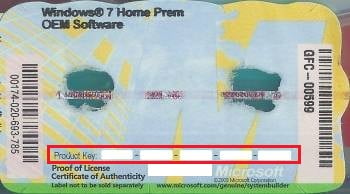
NOTE: These will be computers that a retail copy of Windows 7 has been installed on. The product key sticker will be in the included paperwork in the retail Windows 7 box.
OPTION TWO
To Use "System Information for Windows" to See Product Key Number in Windows 7
NOTE: This option shows you how to use the free program System Information for Windows (SIW) to see what the product key number is from within a Windows 7 that it has already been entered in (ex: activated). SIW will not show the product key number for Windows 7 Enterprise though.
1. Download, install, and run the System Information for Windows (SIW) freeware version program towards the bottom of the link.
2. In the left pane under Software, click on Licenses. You will see Windows Product Key in the right pane displaying the number.

OPTION THREE
To Use "Magical Jelly Bean Keyfinder" to See Product Key Number in Windows 7
NOTE: This option shows you how to use the free program Magical Jelly Bean Keyfinder to see what the product key number is from within a Windows 7 that it has already been entered in (ex: activated). Magical Jelly Bean Keyfinder will not show the product key number for Windows 7 Enterprise though.
1. Download and run the free Magical Jelly Bean Keyfinder program towards the bottom of the link.
2. In the left pane, click on Windows 7 (your edition). You will see CD Key in the right pane displaying the Windows 7 product key number.
OPTION FOUR
To Use "Speccy" to See Product Key Number in Windows 7
NOTE: This option shows you how to use the free program Speccy to see what the product key number is from within a Windows 7 that it has already been entered in (ex: activated). Speccy will not show the product key number for Windows 7 Enterprise though.
1. Download, install, and run the free Speccy program.
2. In the left pane, click on Operating System. In the right pane, you will see the product key number to the right of Serial Number.
OPTION FIVE
To Use "ProduKey" to See Product Key Number in Windows 7
NOTE: This option shows you how to use the free program ProduKey to see what the product key number is from within a Windows 7 that it has already been entered in (ex: activated). ProduKey will not show the product key number for Windows 7 Enterprise though.
1. Download, extract, and run the free ProduKey program.
2. You will now see Windows product key listed.
OPTION SIX
To Use a VBS Download to See Product Key Number in Windows 7
This option was provided by our member Konst at this link.
There you can see that the encrypted key is stored in registry key:
HKLM\SOFTWARE\Microsoft\Windows NT\CurrentVersion\DigitalProductId
at Offset = 52
And that the key only includes this letters and numbers
BCDFGHJKMPQRTVWXY2346789
And no "AEILNOSUZ015 allowed.
There you can see that the encrypted key is stored in registry key:
HKLM\SOFTWARE\Microsoft\Windows NT\CurrentVersion\DigitalProductId
at Offset = 52
And that the key only includes this letters and numbers
BCDFGHJKMPQRTVWXY2346789
And no "AEILNOSUZ015 allowed.
1. Click on the Download button below to download the file below.That's it,
See_Windows_Product_Key.vbs2. Save the VBS file to your desktop, run it, and approve running it.
NOTE: The .vbs file does not install anything on your computer. You can also right click on the .vbs file and click on Edit to see what the script contains.
3. You will now get a pop-up dialog box displaying the product key number used to activate your current Windows installation. Click on OK to close the pop-up when ready. (see screenshot below)
Shawn

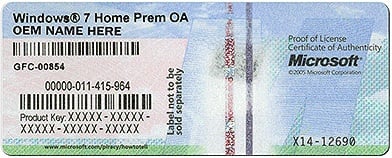
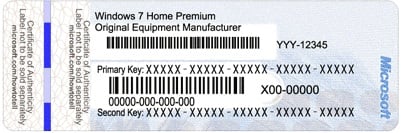
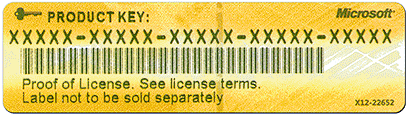
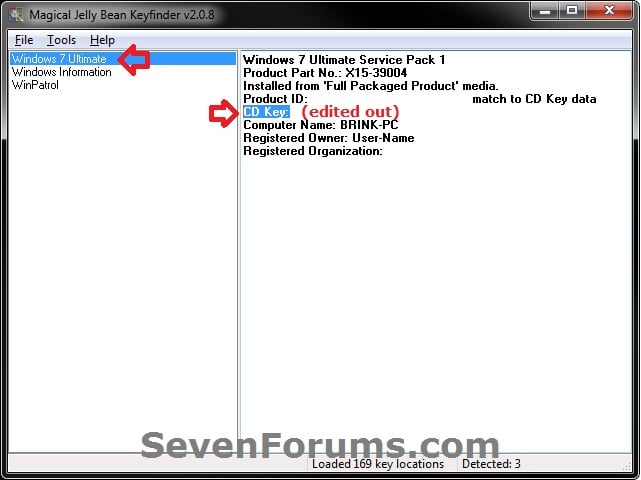
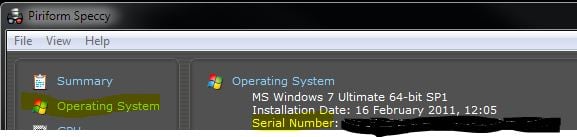



0 commentaires:
Enregistrer un commentaire